How do I configure the application to use my SMTP relay?
This article will touch on how to configure the Cyturus application to utilize an SMTP relay for email notifications.
Last Updated: January 22, 2025
General Information:
SMTP (Simple Mail Transfer Protocol) is the standard protocol used for sending emails across the internet. It facilitates the transmission of email messages between mail servers, ensuring that your messages reach their intended recipients. Whether you're sending personal emails or managing communication for your organization, understanding SMTP and how to configure it is essential for seamless email delivery.
While there are various configurations available for different email platforms, such as Google Workspace and Microsoft 365, this article will focus specifically on setting up SMTP using Exchange Online. Exchange Online is a robust email service provided by Microsoft 365, widely used in business environments, and configuring SMTP correctly ensures reliable email delivery and smooth communication. In the following sections, we’ll walk you through the key concepts and guide you through the process of setting up SMTP with Exchange Online.
Prerequisites:
To configure SMTP integration with Cyturus, you will need to have the following already in place:
- A Microsoft 365 account with appropriate license(s) that you wish to utilize for sending of emails and/or notifications from the Cyturus application.
- SMTP services enabled and configured within your Microsoft 365 tenant.
- A active Cyturus application subscription, and have a Cyturus role of "Admin" to complete the configuration.
For detailed information on the requirements and configuration of SMTP within a Microsoft 365 tenant, please refer to the following using option #1:
https://learn.microsoft.com/en-us/exchange/mail-flow-best-practices/how-to-set-up-a-multifunction-device-or-application-to-send-email-using-microsoft-365-or-office-365
Use Case:
Cyturus natively supports sending emails using SMTP AUTH client submission. Ensure that SMTP AUTHENTICATION is enabled for your online email account by following the guidance here:
https://docs.microsoft.com/en-us/exchange/clients-and-mobile-in-exchange-online/authenticated-client-smtp-submission.
If your implementation doesn’t support this method, please reach out to your Cyturus Support Representative for further assistance.
If Multi-Factor Authentication (MFA) is enabled for your Exchange Online mailbox in Office 365 or Microsoft 365, you cannot use your primary account password to authenticate the SMTP settings. Instead, you'll need to create a separate App Password and use it in the SMTP settings under Application Settings. If you encounter an error related to message sending failure, it is likely that you need to use an App Password.
An error occured sending the message, Error:80048011
Description:Unexpected AUTH LOGIN password response, Last Response: 535 5.7.3 Authentication unsuccessful [BLAPR03CA0069.namprd03.prod.outlook.com]
Creating an App Password:
- Sign in to Office 365.
- Choose Settings > Office 365.
- Choose Security & Privacy > Additional Security Verification. You’ll only see this option if your admin has set up multi-factor authentication for your organization. If you don’t see this option, contact your Office 365 admin and tell them to turn on multi-factor authentication.
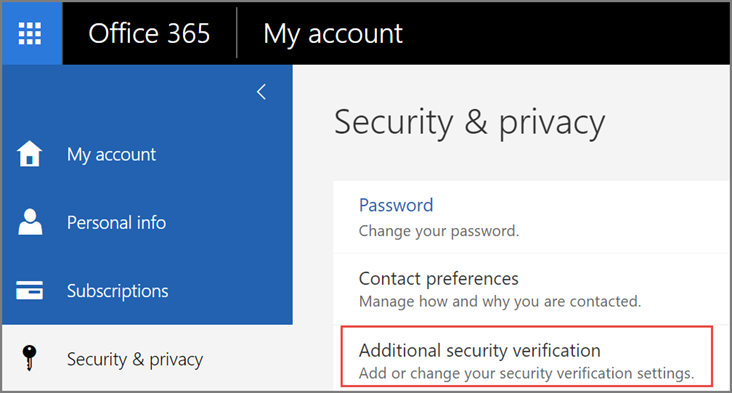
- Choose Update my Phone Numbers Used for Account Security. You should see the following screen:
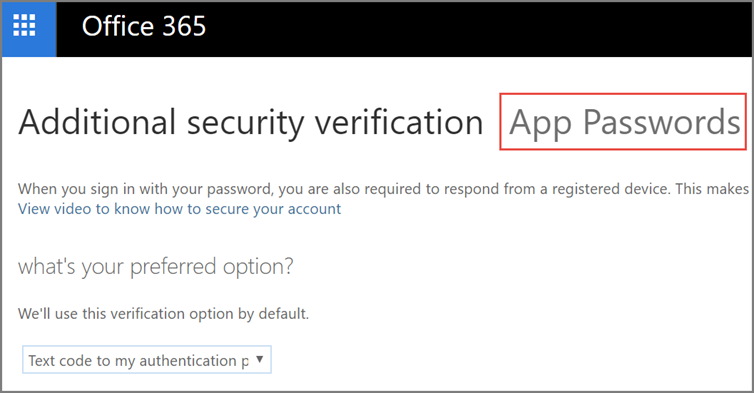
- At the top of the page, choose App Passwords.
- Choose Create to get an app password.
- If prompted, type a name for your app password, and click Next.
- Push copy password to clipboard button. You won’t need to remember this password. Now open email settings in Application Setting and use this password for SMTP connection parameters instead of your main account password. (Below is an example ONLY and not the password you should utilize.)
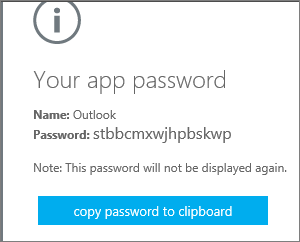
Gathering all the necessary configuration items:
To configure SMTP within the Cyturus application, you'll need to provide specific details about your email service provider. Below are the steps to configure the SMTP settings using the required fields: SMTP Host, SMTP Port, SMTP Username, SMTP Password, and SMTP Mail From.
- SMTP Host: This is the address of the mail server used to send emails. For Microsoft Exchange Online (Office 365), the SMTP host is:
smtp.office365.com
Ensure you're using the correct SMTP host depending on your email provider (e.g., smtp.gmail.com for Gmail or smtp.mail.yahoo.com for Yahoo). - SMTP Port: The SMTP port determines how your application connects to the mail server. Common SMTP ports include:
Port 587: This is the recommended port for sending email using SMTP with encryption (TLS/STARTTLS).
Port 465: Used for secure SMTP over SSL (not as common for modern implementations).
Port 25: Typically used for basic, unencrypted SMTP (not recommended due to security concerns).
For Office 365, you should use Port 587 for secure email transmission. - SMTP Username: This is the email address used to authenticate with the SMTP server. For Office 365, it will typically be the email address associated with the account you are using to send emails.
Example: user@domain.com
Ensure that the account you use has the necessary permissions to send email through SMTP. - SMTP Password: This is the password associated with the SMTP username. If your account uses Multi-Factor Authentication (MFA), you'll need to create an App Password instead of using the main account password as described above.
For Office 365, if MFA is enabled, you must generate an App Password to use here. - SMTP Mail From: The Mail From address is the email address that will appear as the sender when the recipient receives the email. This must typically match the SMTP username or be an alias configured in your email provider.
Example: user@domain.com
Notes:
1. Be sure to enable SMTP Authentication (SMTP AUTH) for your account if required.
2. Ensure the "Mail From" address is authorized for sending email through the provided SMTP server.
Configuration within the Cyturus Application:
Now, gather all the information you’ve collected and configure the application to use SMTP. Enter the required details in the corresponding fields and click Save.

After saving, click the Test Connection button to verify the connection to the SMTP server.

Enter your email address and click Send Email to validate the configuration. If you receive the email, the configuration is correct. If the process pauses briefly and then returns an error, the configuration is incorrect and needs to be reviewed.
Example Configuration in the Cyturus Application: Here’s how you might configure these fields in a SaaS application:
- SMTP Username: user@domain.com
- SMTP Password: (App Password if MFA is enabled)
- SMTP Host: smtp.office365.com
- SMTP Mail From: user@domain.com
- SMTP Port: 587
Troubleshooting - Testing the connection outside of the Campus Application:
-
Start Windows PowerShell.
-
Enter your Office 365 user credentials using the following command:
$msolcred = get-credential -
Send a test email with the following command:
Send-MailMessage –From user@domain.com –To user@hotmail.com –Subject “Test Email” –Body “Test SMTP Relay Service” -SmtpServer smtp.office365.com -Credential $msolcred -UseSsl -Port 587Be sure to replace the placeholders (e.g., From, To, Subject, Body) with your actual information.
Note: The "From" address must match the email address associated with the provided user credentials.
